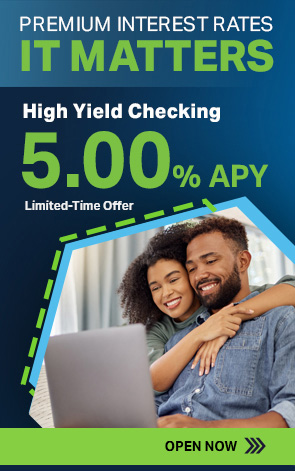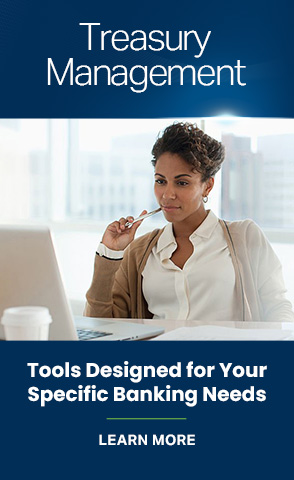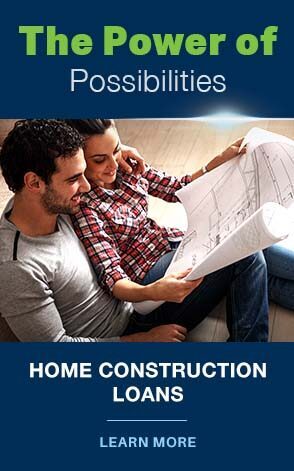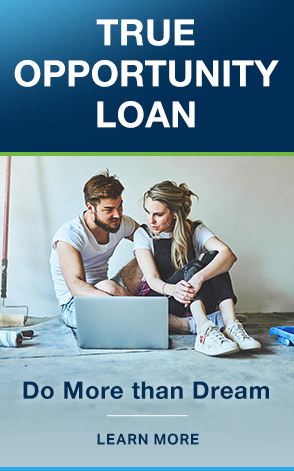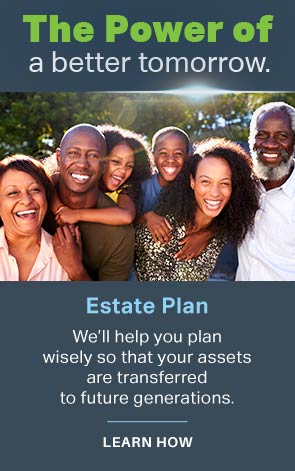Our Accessibility Commitment to You
The steps to translating the website are:
- In your browser, go to https://translate.google.com/
- At the top, click on the website icon. Insert yourcnb.com.
- Select Spanish for translation. Click the arrow to view the website.
Los pasos para traducir el sitio web son:
- En su navegador, vaya a https://translate.google.com/
- En la parte arriba, haz clic en el ícono de sitios web. Insertar yourcnb.com.
- Seleccione Español para traducción. Haga clic en la flecha para ver el sitio web.
At Citizens National Bank, we believe that everyone should have the ability to reach their financial goals. That’s why we are committed to making the experience of using our website as rewarding and accessible as possible for each of our users. Our accessibility efforts are based on the World Wide Web Consortium (W3C) Web Content Accessibility Guidelines (WCAG) 2.0, Level AA. We have chosen WCAG for compliance because they are determined by the W3C — the consortium that makes the guidelines for the internet worldwide.
As part of an ongoing accessibility initiative, we are using the Siteimprove Intelligence Platform™ to help identify and prioritize accessibility issues on our website.
We are also constantly monitoring and maintaining our site to ensure that we are adhering to these guidelines to optimize your experience when you interact with our website.
Let Your Voice Be Heard
We want to hear from you! If at any time you have concerns or questions about the accessibility of our website you can either email or call us. All accessibility feedback is valued and welcome, so please let us know if you see anything that can be improved. Our bankers are eager to serve you.
accessibility@yourcnb.com
*Hours of Operation: 8 a.m.-6 p.m. If you contact us after 6 p.m., your email will be answered the next business day.
601.693.1331
*Hours of Operation: 8 a.m.-6 p.m.
Accessibility Tips
The following tips are designed to provide help with navigating through our website.
How to zoom in to your screen
Some people like to zoom in to the screen or web browser in order to see things better. Here are a few ways of doing it depending on your setup:
- On Windows, press the Windows key and plus sign (+) at the same time to zoom in. You can also use the Magnifier application under Accessories.
- On Mac, go to System Preferences, and then Accessibility. Click on Zoom in the menu bar to select your preferred zoom options.
- On your Apple handheld device, tap Settings, then Accessibility. Tap the Zoom button and toggle it On.
Another trick is to use the Ctrl (Cmd on Mac) plus the plus (+) or minus (-) keys when you’re in a web browser.
How to change the colors or fonts on the page
Some people like to change colors or fonts to see words more clearly. Most major web browsers have options to do this:
- In Internet Explorer, go to Tools, then Internet Options, on to General. From here, select Colors, Fonts, or Accessibility.
- In Mozilla Firefox, choose Options, then Content, then Fonts & Colors.
- In Safari, then Preferences, then Advanced to show the Accessibility options.
In Chrome, go to Chrome then Preferences, then Appearance.
We recommend a mixture of settings like enlarging font size and zooming in to the browser for a better experience.
How to find and use a screen reader
Screen readers are types of text-to-speech software that allow people to read and interact with content in different ways. Many people who cannot perceive what is on the screen will use them to allow audible access to web content. Citizens National Bank designs and codes for accessibility. We strive to ensure that our content is accessible to screen readers.
There are free options available, including NVDA for Windows and VoiceOver for Mac. We recommend JAWS for Windows. License fees start at $90 a year. You can use this with your favorite web browser.
Screen readers accept input in a variety of ways, but one of the most common forms is through your keyboard. By pressing the down arrow in JAWS, for example, you can navigate through items on the page. JAWS will also accept Braille input.
How to use accessibility tools on mobile
There are a lot of great features right on your smartphone. Both iOS and Android provide many tools to help you access what you need. For example:
VoiceOver for iOS (Apple) and TalkBack for Android are the screen readers that come built-in. To turn on VoiceOver, use Siri, or go to Settings, then Accessibility, and then turn VoiceOver on. You can set the Accessibility Shortcut to VoiceOver from the Accessibility page in order to triple-click the Home button to toggle VoiceOver on and off. TalkBack has a similar feature.
Zoom, inverting colors, Color Filters, and Reduce White Point are other features and tools on iOS that you can use. These are also available through the Accessibility Shortcut.